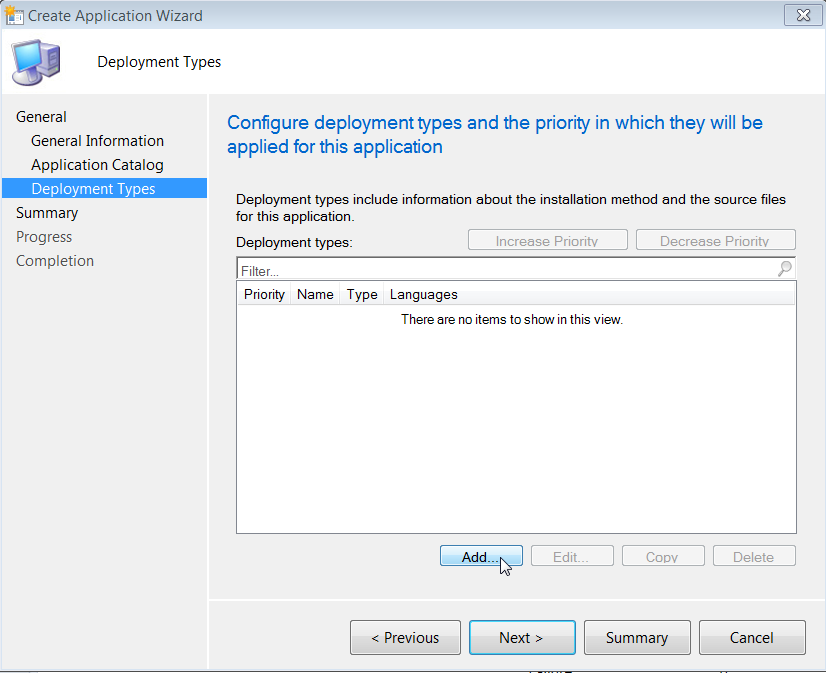Having been pretty much an exclusive Windows user since DOS 6.22, it's time to touch base with other Operating Systems such as Linux and the MacOS. I have, but don't use an old Mac Mini, whose sole purpose was for me to get familiar with the Mac world. Finding it not too different than Windows, the Mac mini has since been in storage.
Before the Mac mini, I had installed Red Hat Linux, but never got beyond that. It was installed, it also looked very similar to Windows, and thus, abandoned.
But now, several years later, Linux has made its mark in the world of computers, so I must go beyond simply installing it. Below is what I wrote as I installed Ubuntu on an old laptop of mine...
Installing Ubuntu 13.04 for the First Time
Dell Studio 15, Model 1537 - an older laptop that was originally Windows Vista. I later installed Windows 7 and only used it for gaming and internet browsing.
The last time I took at stab at a Linux OS, it was RedHat and it was several years ago. I installed it on a machine, used it for a day or two, then never went back to it again. I simply wanted to see it. At the time, it didn't seem much different from Windows as it had a GUI interface, etc.
Now at the point where much more devices and companies are using Linux, I'm taking a stab at it again and not just at the very basic level. I want to know it as well as I know Windows. I know Windows pretty well, but even there, there's always something new to learn. I never got into the deep dive of administrative options such as PowerShell and WMI.
Getting into Linux I think it will help me both expand my horizons and, ironically, get a better understanding of managing Windows systems. Because Linux is managed a great deal by command lines and scripts. PowerShell does the same thing for Windows. But concepts like "objects", "methods", etc. can get very confusing for me. I am a person that learns visually. I need to see it to understand it. I can copy and paste code as easily as the next geek, and most of the time, I can tweak it to my needs. But I want to do these kinds of things on my own and from scratch.
HTML came very easy to me because I could see what each command was doing by looking at the results a comparing it to the code. For some reason, I've always had difficulty doing the same thing with VBScript and PowerShell. Somehow, I'm hoping that by learning Linux from scratch, I'll get that light bulb over my head to come to life and everything will simply fall into place. "Ah, ha! I see it, now I get it!" From there, the possibilities are endless as is the challenge.
So today, I fire up my old Dell laptop and have chosen to use Ubuntu as it has become increasingly popular and I see it listed as one of the preferred experiences one should have if job hunting.
I had to download the ISO file three times (794MB). The first two times, it was corrupted. Third time was the charm, finding a mirror that was both a decent speed and non-corrupted! :-) The price of freeware, I suppose.
The Dell still had Windows 7 installed as I wanted to see if Ubuntu would wipe out the drive and do a fresh install. Microsoft just loves giving you this chance. :-)
After choosing to boot to the CD/DVD drive, I see the Ubuntu logo and five little dots for a few minutes; the disk spinning up and down, until finally...a big grey screen with a pointed cursor. Woohoo! Another minute later, I finally see the options Try Ubuntu or Install Ubuntu. I go all out and choose Install ubuntu. It says it shouldn't take too long. It's 6:06pm as I click the Install Ubuntu button.
I choose to follow the defaults, knowing that I can change options later. I am not connected to the internet because I'll rely on wireless once the OS is installed. I choose to not install the third-party software option either.
Continuing on, I choose to Replace Windows 7 with Ubuntu, which will wipe the drive and do a fresh install. I skip the options of encryption and Logical Volume Management. These are things I will look into later.
Install Now is clicked at 6:09pm. I set my location, choose English, fill in the Who are you? window (I think it's funny my password is considered "fair" in Ubuntu, when Windows considers it "strong" - it was 10 characters with upper and lower case letters and a couple of numbers in between but no special characters). 6:11pm and the install finally begins. 6:18pm...Installation Complete. Restart Now...drum roll...
My Ubuntu install boot CD is spit out of the machine automatically and I press Enter to kill the processes and reboot. I see a couple of brief errors about KVM, but the OS continues to boot. It takes about 20 seconds to get the login screen. It was about 30 with my vanilla Windows 7 install.
My "fair" password is entered and a few seconds later, I'm in! It's very orange/purplish. I like the purple, but not a big fan of orange (though my son looks great in it!).
Before I get the chance to click on anything, I see a pop-up to install some missing components in regards to Language Support. Since wireless isn't working yet, I don't think it'll work.
Since I see familiar wireless icon in the upper right corner (it would be lower right if it was still Windows), I right mouse click it and see the option for Edit Connections...
My wired connection shows (no cable connected), but wireless does not appear. As expected drivers will be needed.
I will continue the driver install experience in my next blog, but step 1 is complete. I have an official Ubuntu box up and running. It's just not doing anything...yet! :-)